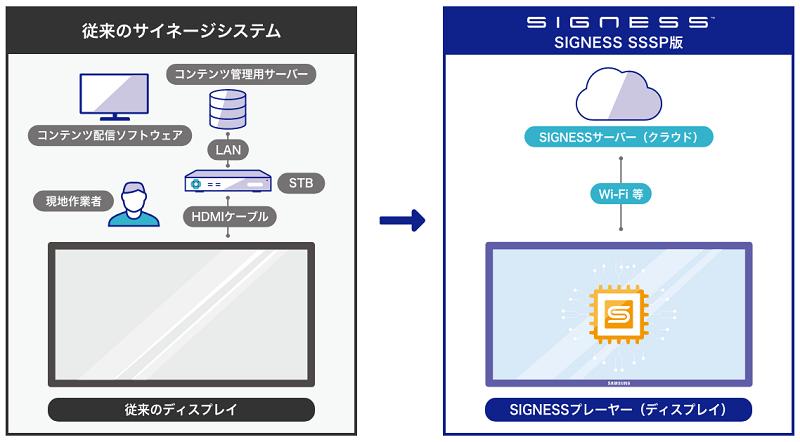Engadget Logo Did you know that you can change the language for each app on the Japanese version iPhone? : iPhone Tips
From iOS 13, you can now set the language to use for each app. Using this feature is useful, for example, when you want to use an app in English that has not been fully localized to Japanese, and it may also be useful for language study. Now let's take a look at the steps.
Add a language
You need to add the language to your iPhone before setting the language. Go to "Settings", then "General", select "Language & Region" and tap "Other Languages".
▲ Go to "Settings" > "General" > "Language & Region" (left) and tap "Other Languages" (right) Select the language you want to add to your iPhone. After this, when the confirmation screen "Do you want to change the language used on the iPhone to 〇〇?" is displayed, tap "Keep Japanese". If you select "Change to 〇〇", the language of the entire iPhone will change, so be careful. Preparations are now complete.
▲Select a language to add (left). Tap "Keep in Japanese" on the confirmation screen (right)
Choose a language for each app
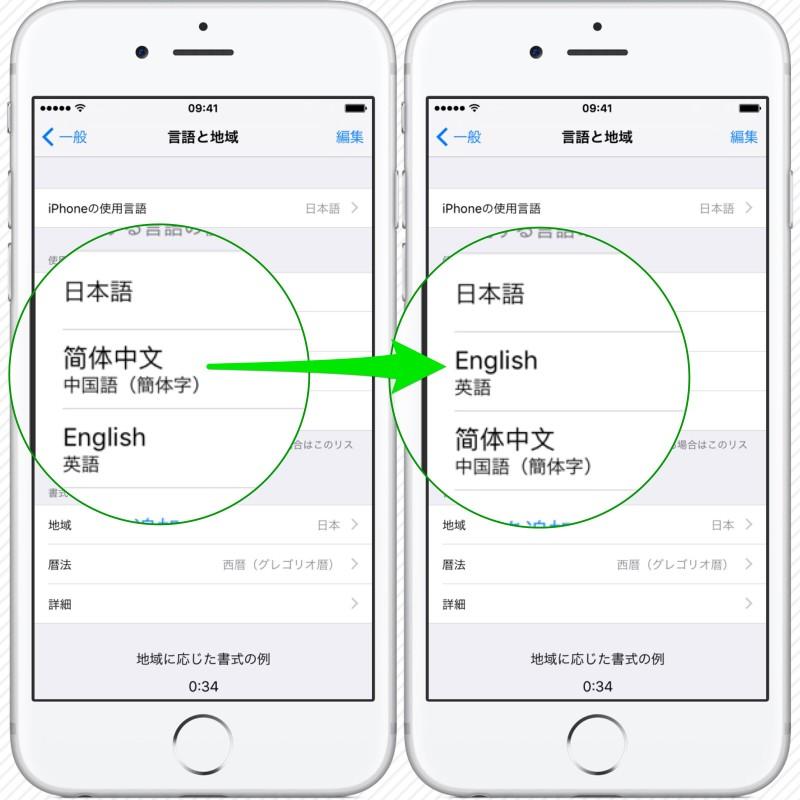
When you add a language, an item called "Language" will appear on the app's settings screen. When you tap it, the languages that can be used in that app are displayed, so select the language you want to change. In addition, it seems that you can also select languages other than the language you added earlier.
▲ Select an app in "Settings" (left). Next, tap "Language" (middle) and select the language you want to use (right). When you open the app, the notation has changed to the selected language.
▲ When I opened "Instagram", it was changed to English. The supported languages differ depending on the app, and some apps only support Japanese.
▲Changed "LINE" to English. Supports a total of 20 languages (notation), including Japanese and English
▲Changed "Japan Taxi" to English. In addition, it supported Chinese (simplified/traditional) and Korean.
Your privacy settings do not allow this content. Please change your settings here Your privacy settings do not allow this content. Please change your settings here Your privacy settings do not allow this content. Please change your settings here Your privacy settings do not allow this content. Change your settings here