How to sync iPhone and Windows PC
Suppose you have an iPhone and want to back up and import photos on your computer.Macs can work seamlessly, so it's much easier than using other companies.You can continue the work you started on the iPhone on a Mac, and if MacOS MONTEREY (Monterey) is officially released in the fall, you will be able to fly content from iPhone to Mac on AirPlay.
But even if you are a Windows user, it is possible to connect the iPhone to perform basic tasks.
To back up your iPhone using iTunes for Windows 10, the first version of iTunes is 12..5.Make sure it is one or more.Connect your iPhone to your computer using a USB or Lightning cable.Unlock the iPhone and tap trust.
Open iTunes on your PC and click the iPhone button in the upper left corner.Select "Overview" and "Backup now".If you want to encrypt the backup, select "Encrypt
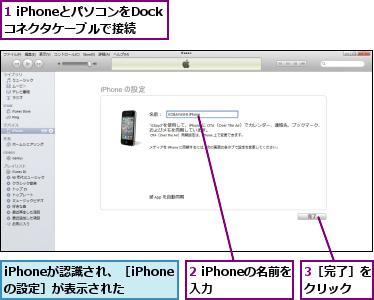
To import photos from iPhone to PC, open "Photo" from the "Start" menu and click "Import"> "From USB Device".
If the photo is stored in iCloud instead of a device, it cannot be transferred to a PC.Instead, you can download those photos using Windows iCloud apps.If the iCloud photo is enabled, the new photo will be automatically downloaded to Windows PC, so if you can not find it, check the C: \ user \ [User name] Picture \ ICLOUD photo \ download.
If you want to synchronize and PC with Wi-Fi, open iTunes again and click the iPhone button in the upper left corner, and "Overview".Then click "Sync with Device] via Wi-Fi" below "Options" and finally press "Apply".
I will use iTunes, but the procedure itself may be easier than I expected.
Source: YouTube,









