Commentary by situation! 3 Ways to Add Friends on LINE | @DIME At Dime
I started using the LINE app, but I don't know how to add friends ... In such a case, let's master the method of adding friends quickly by using the three methods I will introduce!
We will introduce each iPhone / Android smartphone with actual images so that even beginners of the LINE app can easily understand it, so please refer to it.
3 ways to add friends on LINE
Now, let's take a look at three ways to add friends by actually using the LINE app for each iPhone / Android smartphone. Both methods are very easy, so use them according to your own situation.
* The smartphones used are iPhone SE 2nd generation (iOS 14.7.1) and Galaxy S20 (Android 11), but the basic screens are almost the same, so please refer to those who are using different models.
Choose the best way to add friends from the three methods that match you.
First, open the "Settings" app instead of the LINE app. Open the Settings app and select "Privacy". After selecting "Contacts", enable "LINE".
Then open the LINE app, select "Home" and tap the person's mark. "Invitation" will be displayed at the top of the screen, so if you can send an SMS or email to the person you want to add as a friend, tap this.
Tap "SMS" or "email address" to display the phone number or email address registered in the contacts on your iPhone.
To add a friend by "SMS", check it and tap "Invite" at the top of the screen. After selecting "OK", tap the green arrow.
If you tap "Email address", tap "Invite" of the person you want to add as a friend. Continue tapping the blue arrow.
You can tell your friends about your LINE account by following the above steps. All you have to do is add you to your friends from the SMS or email they received and you're done.
If you have friends nearby, we recommend adding friends using the "QR code". This method needs to be operated by a friend at the same time, so I will introduce it together.
First, open the LINE app with two people, tap "Home", and then select the person's mark at the top of the screen. Select "QR code".
Then the smartphone camera will start up. One person will leave it as it is and the other will select "My QR Code". The QR code will be displayed on the screen of the smartphone of the person who selected "My QR code" as shown in the picture below.
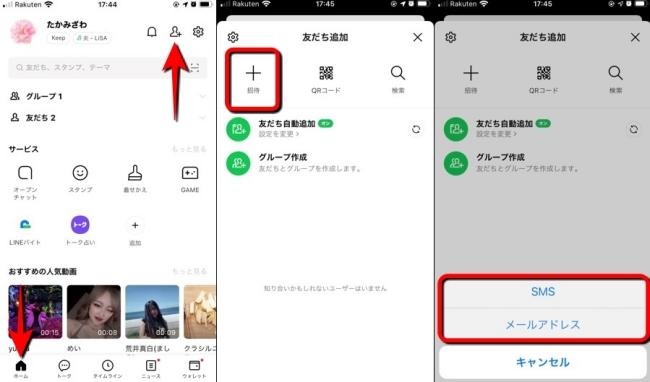
If the camera is running, please read this QR code. Then, the item "Add" will be displayed, so tap it.
You should be able to add friends by the above operation.
If you have verified your LINE account age and know your friend's LINE ID or phone number, try the following:
First, open the LINE app and select "Home". Tap the person's mark in the upper right corner of the screen and select "Search".
If you know your friend's LINE ID, leave the "ID" checked and type in your LINE ID. If you know the phone number, check "Phone number" and enter the phone number.
After that, tap "Search" and the LINE account of the corresponding friend should be displayed, so select "Add" to complete the operation.
Let's add friends on LINE using your Android smartphone. We will introduce three patterns: cases where you can send SMS or email addresses, cases where friends are nearby, and cases where you can add friends by LINE ID or phone number.
If you can send SMS or email to your friends, try adding friends in the following ways:
First, open the LINE app and select "Home" at the bottom of the screen. Then tap the person's mark displayed in the upper right corner of the screen. Tap the person's mark and select "Invite".
If you want to send an SMS, tap "SMS" and then tap "Invite". Since the application to be used is displayed, select one of them. Tap the send mark.
To send an email and add a friend, tap "Email Address". Tap "Invite" to the right of the name of the friend you want to add as a friend. Then select the email app. Then tap the "Send" button.
After that, add your LINE account to your friends from the SMS or email address received by your friends, and the operation is completed.
If you have friends nearby, it is very convenient to add friends using a QR code.
This method requires two people to operate at the same time, so work with your friends. First of all, two people will start the LINE app. Then select Home at the bottom of the screen. After selecting the person's mark displayed in the upper right, select "QR code".
Select "QR code" to start the camera. One person leaves the screen as it is, and the other person taps "My QR Code". Then the QR code will be displayed on the screen of your smartphone. After that, let's match the smartphone so that the QR code displayed in the frame of the smartphone with the camera running is settled.
The screen "Add" should be displayed on the screen of the smartphone of the person who read the QR code, so tap this to complete adding friends.
If you and your friend have already confirmed your age, you can add your friend using your LINE ID or phone number.
Open the LINE app and select "Home" at the bottom of the screen. After tapping the person's mark, select "Search".
If you already know the LINE ID of an acquaintance, check "ID" and enter the LINE ID. If you check "Phone number", enter your friend's phone number.
Tap "Search" when you have finished entering either method. Your friend's LINE account should be displayed, so select "Add".
* Data is from the editorial department as of the end of August 2021. * Although every effort has been made to ensure that the information is complete, we do not guarantee the completeness or accuracy of the content. * Please use and operate the product at your own risk.
Sentence / Takamizawa Ko








