No QR code or ID required! How to tell your friend's LINE account to another friend
Have you ever been confused when a friend asked you to tell them your LINE account?
This time, we will introduce the operation method for iPhone, Android, and PC.
*Device used iPhone SE 2nd generation (iOS 14.4) Galaxy S20 (Android 11) HUAWEI MateBook X (Windows 10)
How to tell your friend's LINE account to another friend
First of all, before introducing the operation method, when you tell another friend your friend's LINE account, you should tell that friend in advance. Please check with
For example, when Mr. A asks you to "Tell me Mr. B's LINE account," if you tell Mr. B's LINE account without Mr. B's permission, the possibility of trouble later is zero. not.
Before you say, "Why did you tell that person my LINE account without permission!?" It is recommended that you teach from
[iPhone] How to share your friend's LINE account with another friend
The following is how to share your friend's LINE account with your iPhone.
*To make the explanation easier to understand, Mr. A is the person who asked you, "I want you to tell me Mr. XX's account." I will explain "Mr. 〇〇" as Mr. B.
1: Open a chat room with Mr. A. 2: Tap the "+" mark at the bottom left of the screen. 3: Tap "Contacts".
4: Select "Select from LINE Friends". 5: Select B's LINE account and tap "Send" at the top right of the screen.
This completes the operation. Were you able to tell your friend's LINE account safely?
[Android] How to share your friend's LINE account with another friend
Here's how to share your friend's LINE account with another person on the Android version of LINE.
*To make the explanation easier to understand, Mr. A is the person who asked you, "I want you to tell me Mr. XX's account." I will explain "Mr. 〇〇" as Mr. B.
1: After opening the chat room with Mr. A, tap the + mark at the bottom left of the screen. 2: Select "Contacts".
3: Tap "Select from LINE Friends". 4: Select Mr. B (account to teach) and tap "Transfer".
This completes the operation. Please check whether the other friend's LINE account has been successfully sent to your friend.
[PC] How to share your friend's LINE account with another friend
The following is how to share your friend's LINE account with your friend on the PC version of LINE. The device used for the explanation is a Windows PC, but the basic operation is almost the same on the Mac version of LINE, so please use it as a reference.
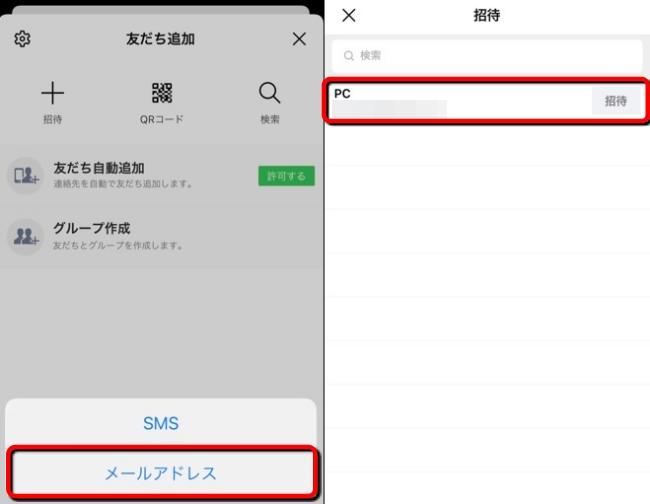
*To make the explanation easier to understand, Mr. A is the person who asked you, "I want you to tell me Mr. XX's account." I will explain "Mr. 〇〇" as Mr. B.
1: Log in with the PC version of LINE. 2: Click the person mark on the upper left of the LINE screen. 3: Place the mouse cursor on Mr. A and right-click. 4: Select "Share Contact". 5: Check Mr. B's contact information and click "Forward".
You can tell your friend another friend's LINE account on your PC as well.
How to share your LINE account with a friend
So far, we have introduced how to tell your friend about another friend's LINE account. However, some people may not know how to teach their LINE account in the first place, or may have forgotten.
You can share your LINE account with "Add friend" on "Home".
*The explanation uses an iPhone, but you can use almost the same operation on an Android smartphone.
How can I tell my friends about my LINE account via email?
To share your LINE account with friends who know your email address, follow the steps below.
1: Open the LINE app and tap "Home". 2: Tap the person icon at the top of the screen. 3: Tap "Invite".
4: Select "Email Address". 5: Tap "Invite" in the field of the email address you want to share your LINE account with.
These steps will start the mailer and you can share your LINE account with your friends.
How can I share my LINE account with a friend via SMS?
Even if you don't know your friend's email address and only know their phone number, you can use SMS (Short Mail, Short Message) to tell them your LINE account.
1: Open the LINE app and tap "Home". 2: Tap the person icon at the top of the screen. 3: Select "Invite". 4: Tap "SMS". 5: Check the phone number you want to share your LINE account with and tap "Invite". 6: The message app will start, so please send your LINE account.
How to tell friends about your LINE account by ID search
If you can get in touch with your friends in real time or if they are nearby, you can also use "ID search" to tell them your LINE account. First, let's check if you can do an ID search.
1: Open the LINE app and tap "Home". 2: Select the gear icon at the top of the screen. 3: Tap "Profile". 4: Check if alphanumeric characters are entered in the "ID" field. If not, tap "ID" and enter any alphanumeric characters to register your ID. 5: Enable "Allow adding friends by ID".
This completes preparations for adding friends by ID search.
When you search for IDs
If you want to search for IDs and add them as friends, follow the steps below.
1: Open the LINE app and tap the person mark at the top of the "Home" screen.
2: Tap Search. 3: After confirming that "ID" is checked, ask your friend to show you their LINE ID or read it out loud. 4: Enter the ID you were taught and tap "Search". Then tap "Add".
The above operations are complete. In addition, ID search can not be done without age verification. If you haven't verified your age yet, go to "Settings (gear icon)" and select "Age verification".
Telling your ID
It's easy to tell your friend your ID and ask them to add you as a friend. Launch the LINE app, open "Settings (gear mark at the top of the home screen)" and select "Profile". Read aloud the alphanumeric characters registered in your "ID", or show it to your friends and have them search for your ID.
How to tell your friends about your LINE account without looking up your ID or email
There are other ways to tell your friends about your LINE account besides looking up their ID or email. Please refer to the related articles below.
[Related article] Did you know that there are actually 5 ways? How to add "friends" to LINE
* Data is based on editorial research as of mid-February 2021. *Although every effort has been made to ensure the accuracy of the information, we do not guarantee the completeness and accuracy of the content. * Please use and operate the product at your own risk.
Written by Akira Takamizawa








