Slack, personal information will remain even if you cancel your account!? Explain the deletion and resurrection method in detail
It is an article that introduces Slack's account deletion method and the difference between cancellation and deletion.
Slack (Slack) Difference between "Release" and "Delete"
There are ways to prevent your account from using Slack include cancellation of your account and your profile information.First, let's look at the difference between cancellation and deletion.
What is Slack's account cancellation?
When you want to leave the SLACK's work space and make it impossible to use it, you can unlock your account.You can cancel your account yourself, and the workspace owner or manager can cancel the member's account.
If you want to use multiple workspace, you have to do the procedure for each work space.
If you are no longer involved in your work due to the end of the project or retirement, please complete the account.
What is Slack's profile information?
Slack's profile information is a procedure to delete personal information from the workspace.You can do not know personal information such as names, which remains in the workspace just by canceling.
What happens after the Slack account is released?
If you just want to retreat from the work space, it is enough to cancel your account, but the profile information is left in the released work space.
If you want to delete your profile information, contact the workspace primary owner and have them follow the procedure.The primary owner of the workspace that has been contacted can request Slack to delete profile information.
Slack account removal method
If you don't need to contact the members at the end of the project, please complete your account so that you can't use Slack's work space.Here, we will introduce how to cancel the account.
Slack account removal procedure
To cancel your account from the workspace in Slack, perform the procedure from the PC Slack screen.
First, open the screen of the workspace you want to release with Slack.Click on the profile photo in the upper right.
Select "Display profile" from the displayed menu.
Click "Other" on the next screen and select "Account Settings".
The account setting screen will be displayed. Scroll down and click "Uncount".
It will be displayed as "Please enter a password". Enter the password and click "Confirm password".
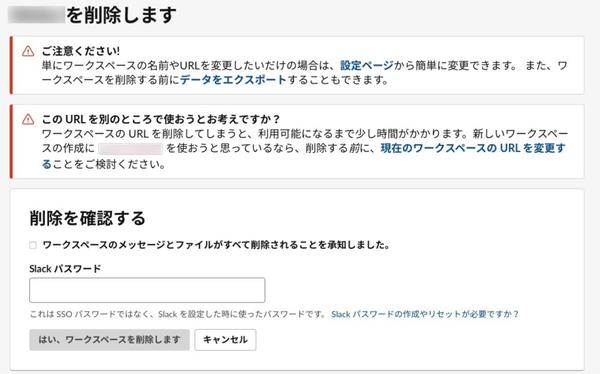
Click "Yes, Release your account" to release your account from the workspace.
Perform for each work space
"Unraveled account" is a procedure to unsubscribe from one workspace.If you want to unsubscribe from multiple work spaces, you must cancel your account for each work space.
It may be a bit troublesome, but please cancel your account in all the workspace you want to unsubscribe.
Messages and files are not deleted
Even if the account is canceled, the message or file sent before the release will not be deleted.However, if you are given authority by the workspace owner or the workspace administrator, you can delete the message and files you have added before canceling the account.
What if I want to resume after the Slack account is released?
Even if you want to resume after the Slack account is released, you cannot resume the user's own operation or request to Slack.It is possible if you are an owner or administrator of the workspace.
If you want to resume after canceling your account, contact the administrator or owner individually and request.
Slack owners and administrators can cancel the member's account
Workspace owners and administrators have the authority to cancel the member's account.The simple steps are summarized below.
- PC画面左上のワークスペース名をクリック
- 「設定とその他管理項目」を選択した後「メンバーを管理する」をクリック
- 解除するメンバー名右側にある「…(3つのドットアイコン)をクリック」
- 「アカウントを解除する」を選択
You can cancel your account by the above procedure, but you can access the direct message history with the unlocked members.
If the members are replaced and the old and new members are mixed, it is a good idea to organize the administrator.
How to delete profile information from Slack's workspace
To delete personal information from Slack, "Remove Profile Information".Here are the procedures for deleting your profile.
Delete profile information from the workspace
When the member withdraws from the work space, the primary owner may be able to request the profile information to delete.
Profile information is the following information.
・ Display name ・ Name ・ Profile photo ・ Phone number ・ E -mail address ・ position ・ Custom profile field details ・ I want you to use
However, since the following information is not included in the profile information, it will not be deleted even if you receive a request.
・ Message sent to channel and direct messages ・ Members to the created posts and files and target members
Generally, information that is used as personal information is to be deleted.
The owner who received the contact contacts Slack by email
Unlock the Slack account in the following steps:
・ Users check the contacts of the workspace primary owner from the workspace configuration page ・ Delete the account ・ The user asks the workspace primary owner to delete the profile information ・ The workspace primary owner is Feedback@ Feedback@ Feedback@Slack.Requests COM by email ・ Slack deletes according to requests
If you can't contact the private owner in the workspace, contact Slack.
There is also a way for the owner to delete the workspace
If you do not use the workspace in the future, it is also recommended to delete the workspace.Only the privacy owner of the workspace has the permission of the deletion, and the user cannot be deleted.
The following is the procedure for removing the workspace.
- PC画面左上にあるワークスペース名をクリック
- 「設定と管理」をクリックして「ワークスペースの設定」を選択
- スクロールしてから「ワークスペースを削除する」をクリック
4.Check the check box 5.Enter the password for the Slack account and click "Yes, delete the workspace"
Work spaces that you no longer use at the end of the project or the dissolution of the company should be deleted by the above procedure.
Slack's account removal procedure depends on who deletes it
The way to delete your account with Slack is to release your account and delete your profile information.
Uncount cancellation is a way to completely leave the room from the workspace, but usually the profile information remains.If you want to delete your profile information, be aware that a separate procedure is required.
To delete your profile information, you need to contact the owner.It can be deleted by the owner who has been contacted by contacting Slack.You can also delete your profile information by deleting the workspace.
There are several ways to delete an account with Slack, so use a method that suits your situation.








