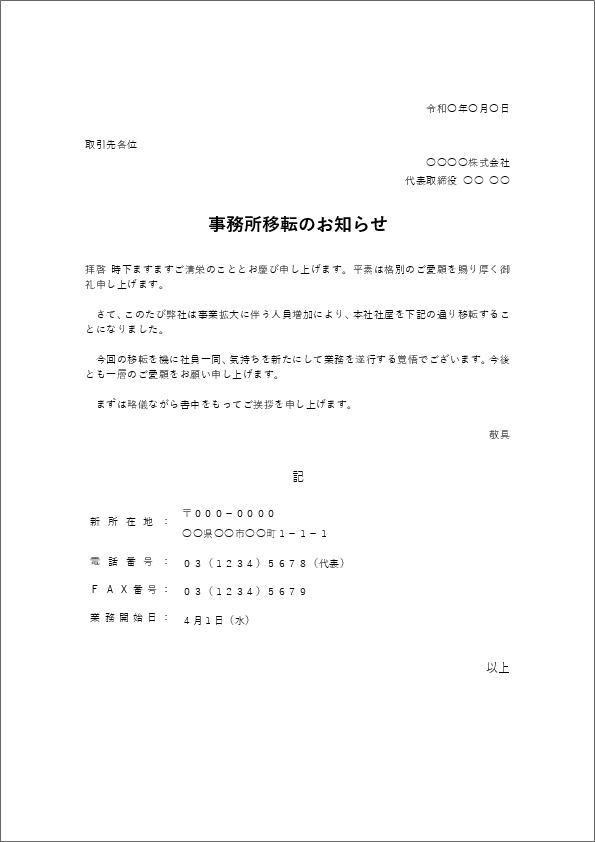using? How to use the scan function of the printer, which is useful for telework
If you scan a paper document, it becomes data that can be shared online, which is convenient for telework. If you choose a printer with a scanning function, you can print and scan, killing two birds with one stone. It takes up less space than buying a printer and scanner separately. This article introduces how to use the scan function of the printer. We will also introduce recommended printers from each manufacturer, so it should be useful for those who are considering purchasing.
[Related article] How to use smartphones for video conferencing, scanning paper documents, and unexpectedly unknown remote work
How to use the printer's scan function
The type of printer called a multifunction device also has a scan and copy function.
First, let's briefly explain how to use the scan function of the multifunction device.
How to set the scan function of the printer
There are two ways to save the data scanned by the printer: saving it to a computer or saving it to an external memory such as a USB memory or SD card. There is
When saving to an external memory, attach a USB memory or SD card to the printer. And let's change the settings of each printer so that they can be saved in an external memory. How to install the external memory and how to change the save destination differ depending on the product, so please refer to the instruction manual.
If you want to save to your computer, first connect the printer to your computer. In the case of wired connection, it is OK if you connect the USB cable to the computer and the printer. The wireless connection setting method differs depending on the printer, so please refer to the instruction manual for this as well.
And when you save it to your computer, you also need software. There are software provided by each manufacturer, but here we will explain how to use the software that is installed in Windows 10 from the beginning.
With the printer connected, first select "Windows Accessories" → "Windows Fax and Scan" from the start menu at the bottom left of the screen. Click "New Scan" in the toolbar of the window that opens.
On the "New Scan" screen, you can set the color, resolution, file type, etc. After setting, click "Scan".
Common to major manufacturers such as EPSON and Canon! There are two ways to scan with a printer
When you connect a computer to a printer and scan, you basically need to perform operations from the computer. However, if the prescribed software is installed on the computer, there are some that can be scanned from the operation panel or buttons on the printer itself.
When you want to edit the scanned image on your computer immediately, or when you need to change the scanning settings for each document, it is more convenient to operate from your computer. On the other hand, when scanning documents continuously without changing the settings in the middle, it is easier to operate from the printer's panel than to go back and forth between the printer and the computer.
How to convert an image scanned with a printer to PDF
Windows 10 has a built-in function to convert an image file to PDF from the beginning. Open the image file and click the printer icon in the upper right corner. Set "Microsoft Print to PDF" or "Adobe PDF" in the printer field on the displayed screen, and press "Print" to convert the image to PDF.
Also, depending on the printer, some models can scan after selecting a file format such as PDF or jpg in advance.
Where to save scanned data with the printer
If you haven't changed the default settings, scanned images are saved in the Documents folder. If it's not there, scan the appropriate document again and see where it's saved.
How to find the save destination of scanned data in Windows 10
In the case of Windows 10, if you open Explorer, "Recently used files" will be displayed. If the scan was recent, you can also see where it's saved here. Explorer also has a file search function, so it would be nice to use this.

What to do when you can't scan with the printer
First, make sure the printer and computer are properly connected. If you have a wired connection, check the cable. If you are using a wireless connection, make sure the printer's wireless LAN settings are enabled. If you want to save to an external memory, make sure that the USB memory or SD card is securely attached.
Also, if you are using software provided by each manufacturer, uninstalling and reinstalling the software you are currently using may solve the problem. Try it.
[Reference] What to do when the Wi-Fi connection between the PC and the printer does not work
Recommended printers that can use the scan function
From here, we will introduce printers that are easy to use with the scan function. Please use this as a reference when selecting a product.
[Reference] Which one should you choose based on price? How to choose a home printer with excellent cost performance that you want to use for telework
A Canon printer that can create and edit PDFs with the included software
Canon's "PIXUS XK70" uses premium 6-color hybrid ink, making it a highly functional printer. It's a product.
Scanned images can be saved as PDFs using the bundled software "My Image Garden". You can also edit pages by adding or replacing them.
[Reference] Canon official website product details page
Scan settings for Canon printers
There are two ways to set Canon printers: using the included setup CD-ROM or downloading data from Canon's website. When downloading from the website, click "Set up" from the "Welcome!" page on the official Canon website and follow the instructions.
[Reference] Canon official website
What to do if you cannot scan with a Canon printer
For Canon, frequently asked questions are published for each product. Select and refer to the product you have and its condition from the online manual for each product.
[Reference] Online Manual (Canon)
EPSON printer that can print up to A3 size and convert scanned data into PDF
Epson's "EP-982A3" scans up to A4 size, but prints A3 size possible. Scanned images can be saved in PDF format using the software "Epson Scan 2".
Text information can be added to the created PDF data, and text search within the file is also possible.
[Reference] EPSON official website product detail page
What to do if you cannot scan with an Epson printer
In the case of Epson, the user's guide provided for each product is helpful. Enter the model number of the product on the "Support & Download" page of the official website and select the "Troubleshooting/How to use/How to operate" tab. You can see the "User's Guide" from the "Manual List" item.
[Reference] Support & Downloads (EPSON)
Equipped with ADF! Brother's printer that can convert scanned data to PDF
Brother's "DCP-J988N" has an "ADF (automatic document feeder)" that can read up to 20 documents at once. It's a built-in printer. High-capacity ink cartridges are used, and printing costs are low.
Scanned data can also be saved directly in PDF format. You can save the trouble of converting the scanned data to PDF later.
[Reference] Brother official website product details page
What to do if you can't scan with a Brother printer
Brother also publishes how to deal with problems on its official website. Visit our Support page for FAQs and Product Manuals.
[Reference] Support (brother)
How to scan a smartphone without a printer
There is a way to scan with a smartphone without a printer.
If you have an iPhone, you can scan from the "Notes" app. You can scan by launching a new memo, tapping the camera mark, selecting "Scan Document" (left image), and aligning the position of the document and taking a picture.
If you have an Android smartphone, "Google Drive" has a scanning function. Launch the drive app, tap the "+" mark (left image), select "Scan" (right image) and shoot with the camera.
So far, I have introduced the scan function of the printer. Scanners that can digitize paper documents are effective in sharing information and reducing storage space for materials. I hope this article will encourage you to actively use the scan function of your printer.
* Data is based on editorial research as of mid-September 2020.
* We have made every effort to ensure that the information is complete, but we do not guarantee the completeness or accuracy of the content.
* Please use and operate the product at your own risk.
Sentence / Cat Reset